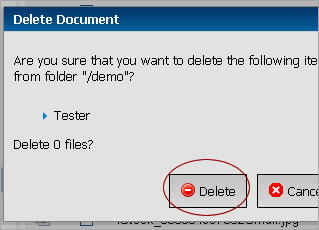Deleting a File or Folder
Learn how to delete files and folders from your document manager. This feature is available only to those users with read & write permissions.
Step 1
Using the "Folders" pane on the left, browse to the folder that contains the folder you want to delete.
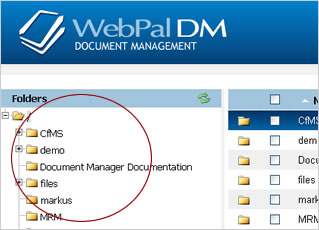
Step 2
Click the checkbox to the left of the name of the files(s) and/or folder(s) you want to delete. (You can delete multiple files and folders at the same time.)

Step 3
Click on the "Delete" button in the action menu at the bottom of the screen.
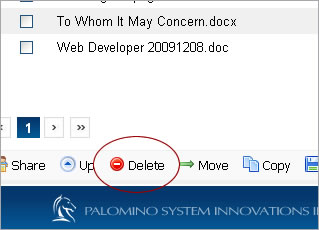
Step 4
A popup will appear to confirm your deletion(s). Simply click on the delete button and your folders will be deleted.