Create an Image Gallery
To create a popup gallery you will need to right click > insert > list > popup-gallery in the chapter you want the gallery to appear.
To add an image coimply right-click > insert > picture. Clicking on the picture icon will prompt you to browsae your computer for an image.
Picture Attributes
- Title - This text will appear below the image
- Description - This is used as the <alt> attribute of the image.
Configuring Your Gallery
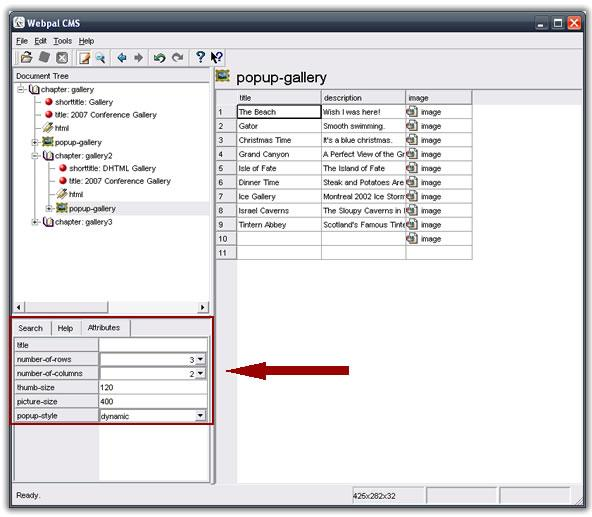
- Title – This text appears at the top of the gallery. Leaving it blank will show nothing.
- Number-of-rows – This determines how many rows the gallery will have.
- Number-of-columns – This determines how many columns the gallery will have.
- Thumb-size – This is a measurement in pixels which defines the maximum width of each image.
- Picture Size – This is a measurement in pixels which defines the maximum width of the popup image.
- Popup-style – Here you can specify what style of popup you prefer.