Access & Permission Control
 |
WebPal CMS allows administrators to create users and assign them permission to edit certain content pieces. Creating groups allows you to provide blanket access effectively speeding up the process of providing permissions. Permission can be given at both the user level and the group level.
|
 wpAccess
wpAccess
Use the access node to manage the accounts of users allowed to edit all or part of your web site.
Click on the users or groups node to get more info.
Where to use this node
Attributes
| Name | Use | Value | Help |
|---|
| useraccess | optional | | Manage and create individual content editors for your web. |
| groupaccess | default | all:r | Assign individual users, separated by a space, to grant group access. The default group, "root", will have read and write access to all content. |
Sub Nodes
| Name | Type | Help |
|---|
| users | wpUsers | An instance of a WebPal CMS users. |
| groups | wpGroups | A group with a set of permissions. |
| passwords | wpPasswords | A password for a user, which is not editable. |
Sample
 wpUsers
wpUsers
A 'users' node contains all users for your web. Each user has a 'username', which is the username used to log into WebPal.
The optional 'name' field allows you to specify the user's full name.
The email address associated to an account is used by the team at Palomino to notify users of upcoming changes and/or upgrades to the system.
To give a user permission to edit certain pages in your website, simply add them to an appropriate group, or, change the "useraccess" attribute of any chapter by adding their username and permissions. Eg. "bob:rw"
Changing access permissions is just like any other change to the document, so remember to save your changes.
You can change your current password using the Tools->Accounts->Change Password.
Where to use this node
Sub Nodes
| Name | Type | Help |
|---|
| user | wpUser | An instance of a user. Note that username is case sensitive. |
Sample
 wpGroups
wpGroups
A 'groups' node contains group definitions. A group may contain several users and makes permission granting in bulk a lot easier. For example, to create a group "designers", which will have write permission to the design portion of this document, create a group with the name 'designers'. Add all users that will be in this group to the 'users' field of the new group by placing their username (defined in the users node) separated by spaces for multiple users. (Note that usernames ARE case-sensitive.)
Note that users defined in a group have to also be present in the 'users' node, as described above.
To add read/write permission for the 'designers' group to the design node of the web. Simply click on the design node, and add designers:rw to the "groupaccess" attribute of the node. Any user listed in the group 'designers' will be able to open this node for editing now, but will not be able to edit any other content.
Where to use this node
Sub Nodes
| Name | Type | Help |
|---|
| group | wpGroup | An instance of a group. |
Sample
 wpUser
wpUser
Add a user to give permission to edit all or portions of the content of your web. Edit the following attributes by clicking on the "Attributes" tab in the Toolbox area:
username: is the name used to log into WebPal. Ex. "bob"
name: is the full name for the user. Ex. "Robert Neumann"
email: is the email of the user. Ex. "robert@company.com"
Where to use this node
Attributes
| Name | Use | Value | Help |
|---|
| username | required | | This is the username of the content editor. Note that usernames ARE case-sensitive. |
| name | required | | The full name of the user. (Optional) |
| email | required | | The email address of the user. Used to notify users about updates to the system. |
| access-webpal-db | oneof | yes, no | If your website has Webpal DB installed, this attribute determines if user is able to login to Webpal DB |
Sample
 wpGroup
wpGroup
Add a group to provide bulk access to multiple users.
Add all users that will be in this group to the 'users' field of the new group by placing their username (defined in the users node) separated by spaces for multiple users. (Note that usernames ARE case-sensitive.)
Note that each user in a group must be listed in the users node as well.
Where to use this node
Attributes
| Name | Use | Value | Help |
|---|
| name | required | | The name of the group. Eg. "designers" |
| users | required | | A list of users in the group separated by spaces. |
Sample
 wpPasswords
wpPasswords
The passwords node is used to store passwords of all users allowed to edit this document. It is updated by WebPal and not readable to anyone. The passwords are encrypted and safeguarded on the WebPal server.
Where to use this node
Sub Nodes
| Name | Type | Help |
|---|
| pass-word | wpPassword | An instance of a password. |
 wpPassword
wpPassword
A password can not be viewed or edited within the WebPal client.
To change your own password, select Tools->Accounts->Change Password from the main menu.
Where to use this node
Attributes
| Name | Use | Value | Help |
|---|
| username | required | | The username. |
| password | required | | The password. |
 wpAccess
wpAccess wpUsers
wpUsers wpGroups
wpGroups wpUser
wpUser wpGroup
wpGroup wpPasswords
wpPasswords wpPassword
wpPassword