Setting up an RSS Feed
Setting up an RSS feed is very simple using WebPal CMS; Because all of the web content is already in an XML format the process to turn this data into a feed is a snap!
Step 1: Setup a News List
Your feed needs to be structured appropriately so that the reader can display the information in a consistent manner. To do this you will need to setup a News List in whichever chapter of your website will be holding the information. (Unless you already have one, in which case you can skip to Step 2 below!) As an example, if you wish to turn your latest news into an RSS feed you will need to insert a "News List" node into the appropriate chapter. This is done by right clicking on the chapter, going to "insert” and selecting "lists" and "newslist".
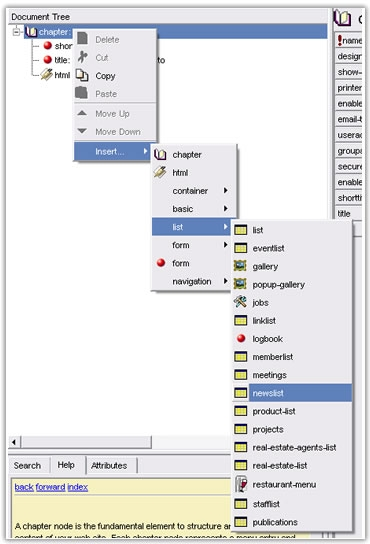
Once you've set this up you will need to name the newslist, by default every newslist is given the name "newslist". To change this, simply click on the newslist icon in the chapter and under the "name" attribute provide it with a unique name. Example: "myNews".
Step 2: Setting up the Feed
To setup a feed all you really need is the URL to your newslist. For every newslist node which is part of the web (in any chapter), WebPal generates a corresponding RSS file in the global RSS repository, using the newslist name as identifier.
For example, if your newslist is named "myNews" then the link to the RSS feed will be:
http://www.yourdomain.com/_rss/myNews.xml
The feed gets updated every time the chapter containing the newslist is published to the live site.
This URL can be used to either:
- Directly display in IE7
- Supplied to a FeedBurner account (or similar) as source URL for a feed
What does this mean?
This means you can create content on your website somewhere which says "View RSS Feed", or add an icon, and simply link that to the URL above. Or, setup a Feed Burner (or similar) and provide them with the link. That's it!
Need an RSS icon? Try these ones. (Right click and save or copy)
![]() 16 x 16
16 x 16
![]() 32 x 32
32 x 32