Managing Secure Content
NOTE: This tutorial assumes that Palomino has setup WebPal DB and activated the "Secure Access" node for your account. Please contact us for more information.
Part 1 - Securing Content
Each chapter in WebPal has a number of attributes, one of which is "secure-access". The value entered into this field will determine who has access to this content. By default this field is empty, which mean all users can access this content. In the case where you need to protect certain chapters from public users you can insert a value which will password protect the chapter.
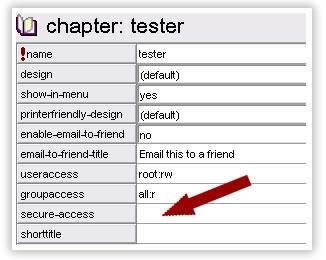
What Value Do I Use?
The value to be inserted here should be coincident with the name of the group in WebPal DB which you have used to assign individual users' permission to login. More on this in Part 2 below.
How Does it Work?
Once you have protected a chapter there are 2 things to note:
Note: When accessing secure content on webpal.net you will need to login first with your WebPal CMS account.
Part 2 - WebPal DB
You can log in to WebPal DB using the same username and password that you use to log into WebPal. Once logged in you will find at least 2 tables of information; "Users" and "Groups".
Managing Users
The users table will allow you to setup all the individuals who need access to the protected chapters. In the "users" menu item simply select "add" and fill in all the appropriate fields.
The most important field is the "Group Users" field. Users must be in a group in order to have access to secure content.
Managing Groups
Groups are what we use to grant access in WebPal. The name of the group will be what you enter into the "secure-access" field in WebPal to protect a chapter. (See Part 1 above.)
You can add new groups by using the "add" option in the "Groups" dropdown menu.
Note: Group names are case sensitive! If you created a group called "Members_only" and then type in "members_only" in WebPal, protection will not work!
-
- All chapters inside of the protected chapter will also be protected by default. There is no need to protect every individual chapter.
- When a user tries to access a protected page they will be directed to a login page. Once logged in they will be re-directed to the page they were originally trying to access.